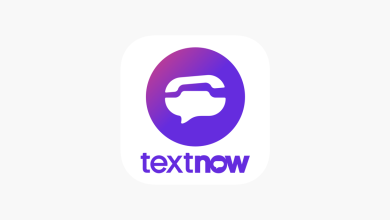How to Set Up a Brother Printer on WiFi
1. What are the initial steps for setting up a Brother printer on WiFi?
To initiate the setup process for your Brother printer on WiFi, you’ll need to start by ensuring that your printer is powered on and ready to connect. Locate the WiFi button or touchscreen display on your Brother printer. Press the WiFi button or access the WiFi settings through the touchscreen display.
2. How do you connect your Brother printer to a WiFi network?
Once you’ve accessed the WiFi settings on your Brother printer, select the option to connect to a WiFi network. Your printer will then search for available networks in the vicinity. When your WiFi network appears on the list, select it and enter the password when prompted. Ensure that you enter the correct WiFi password to establish a successful connection.
3. What steps are involved in configuring the WiFi settings on a Brother printer?
After entering the WiFi password, your Brother printer will attempt to connect to the network. Once the connection is established, your printer will display a confirmation message indicating that it is now connected to the WiFi network. You may also receive a printed confirmation page with the details of the WiFi connection for your reference.
4. How can you verify the WiFi connection on your Brother printer?
To verify that your Brother printer is successfully connected to the WiFi network, you can print a network configuration page. This page will provide information about the printer’s network settings, including the WiFi connection status and IP address. Additionally, you can attempt to print a test page wirelessly to ensure that the printer is functioning correctly over the WiFi network.
5. What troubleshooting steps can you take if you encounter issues during the Brother printer WiFi setup?
If you encounter any difficulties during the setup process, there are several troubleshooting steps you can try. Firstly, double-check that you’ve entered the correct WiFi password. If the password is correct but the connection still fails, try restarting your printer and router. You can also move the printer closer to the router to improve the signal strength. If the issue persists, consult the Brother printer manual or contact Brother customer support for further assistance.
Setting up a Brother printer on WiFi is a straightforward process that can be completed in just a few simple steps. By following the instructions provided in this guide, you can quickly connect your Brother printer to your WiFi network and start printing wirelessly.